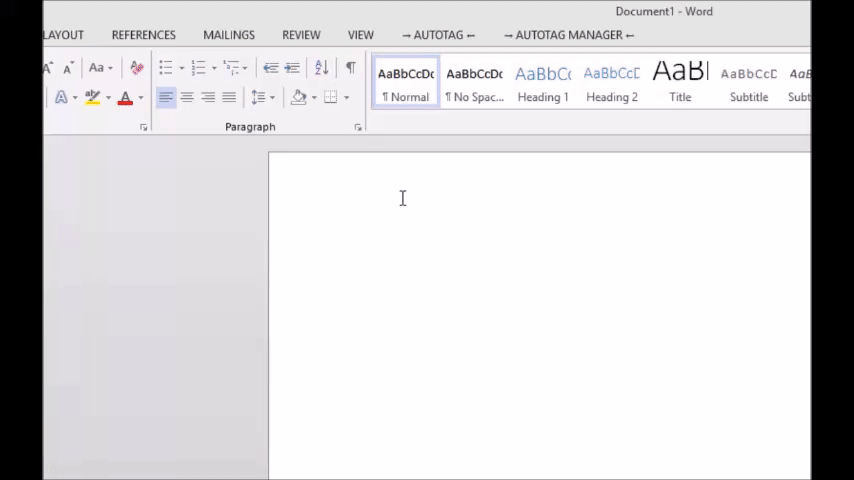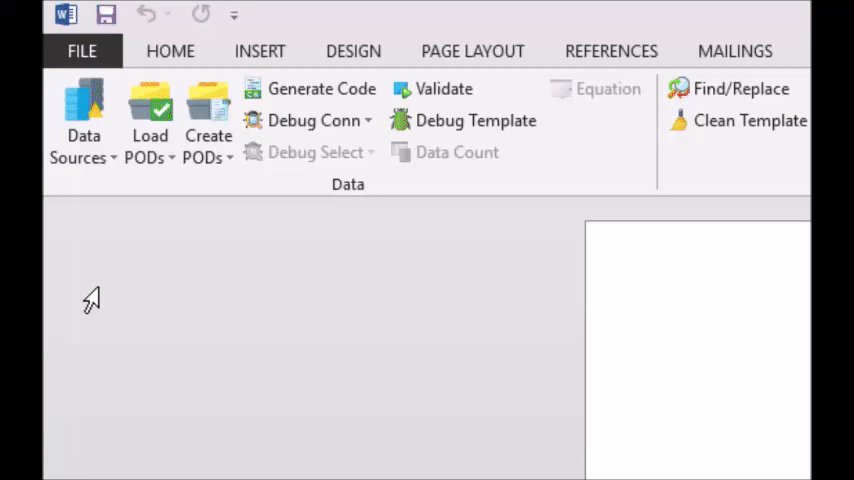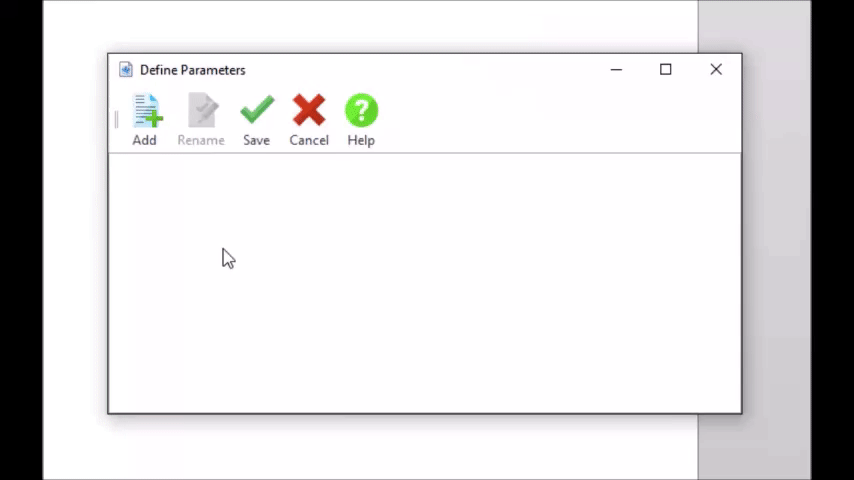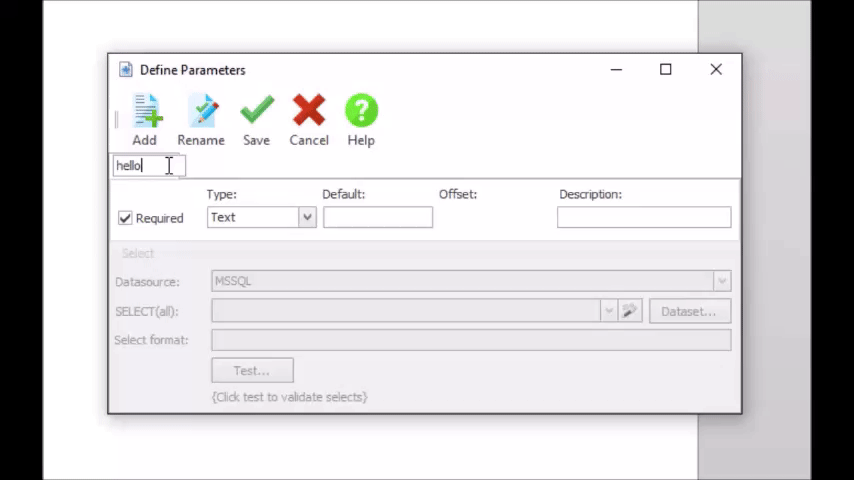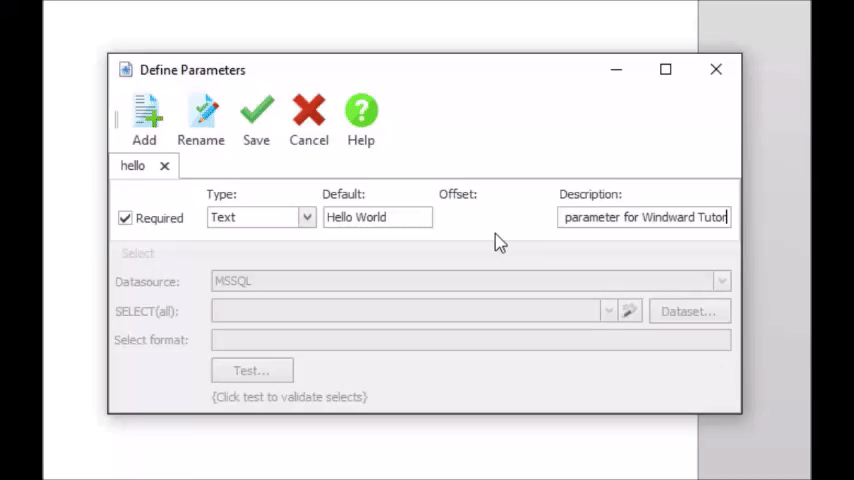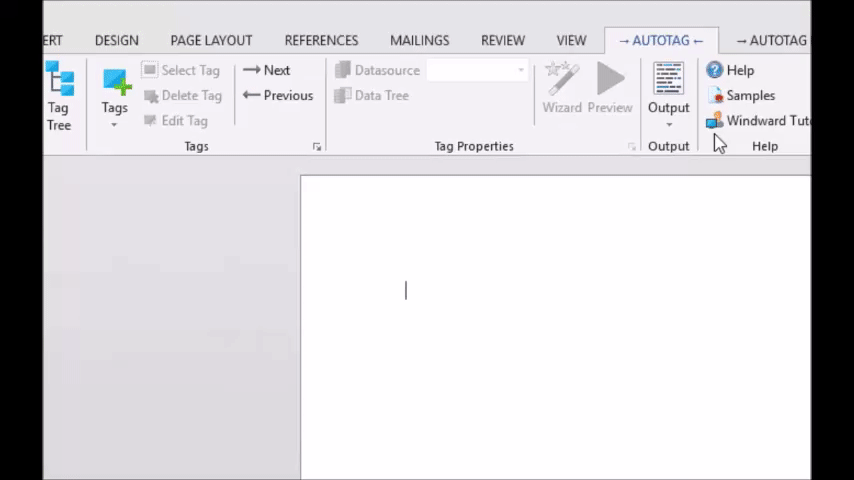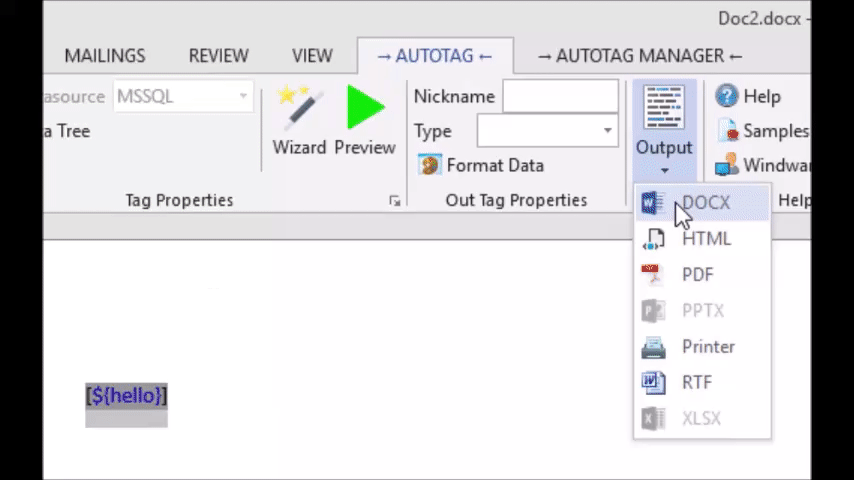Objective
To create a simple parameter which is printed out in the generated document in order to demonstrate the parameters feature of AutoTag.
Pre-requisites
Inserting a TagProcedure
1. Load the MSSQL datasource
In order to select data for tags, you need a datasource. In this case we won’t actually be using the data, so it causes a snag for us, but generally when using AutoTag you will have a datasource connected in your document.
For this tutorial we simply selected the MSSQL datasource which was listed in the most recently used section. You can choose any datasource you have.
2. Open the Parameters window
Parameters in AutoTag are managed in a separate window which can be opened by pressing the Parameters button in the AutoTag Manager ribbon. Here you’ll find the controls for adding and editing Parameters.
3. Add a parameter and select a type
Go ahead and click the Add button and type a name for your parameter. We called ours hello after the first program that every programming language introduces: Hello World.
4. Type a default value and description
Also after the popular Hello World program, we’ll be typing Hello World as the default value for our parameter. You can give it a description too which will show up in tool tips if you hover over the parameter.
5. Click Save
6. Insert an out tag with the parameter
We are going to try to display the parameter we just created in the document, so add an out tag to do this. Select the parameter from the Data tree.
7. Generate a DOCX document
Now, generate a document using the usual Output and select an output format. Save the document if you haven’t already.
8. Set the parameter and view the document
There is one extra step to generating a document this time – you must input a value for the parameter. The default value shows up, so you can use that, or type your own value. Notice in the results your parameter value appears in place of the out tag!